WordPress for fun & profit
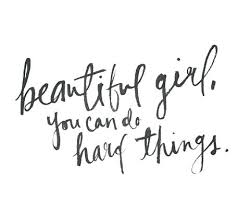
Want to know the secret to my success? How I managed to learn how to code and immediately start making money with my coding skills, while continuing to learn?
The answer is simple: WordPress.
WordPress is one of those incredible open source gifts that just gives and gives and gives some more. And for the beginning coder who wants to keep learning new programming skills while making some money, WordPress is hands down the way to go.
For those of you not familiar with the platform, WordPress is an open source content management system built in PHP. Originally, WordPress was designed for blogging. But now, thanks to the creation of custom post types and the hard work of thousands of WordPress plugin developers, the platform can do much, much more.
I, like most developers, built my first website using HTML and CSS. Shortly thereafter, a good friend of mine suggested that I look into hacking around in WordPress. What he explained to me is that WordPress was a great content management system, and could be a good way for me to get familiar with some basic programming concepts like templating, working with loops, learning about database, and more fun things like that, while also building cool custom websites.
He spent 30 minutes explaining to me how the application is set up and where to look for more information, and that was it, I was off to the races. Me and my new friend WordPress soon became inseparable.
For a good year or so after that, I had a great side hustle going building marketing and content publishing websites with what can only described as an extremely limited tech skillset.
Now, I look back at the websites I created with WordPress before I really knew anything about programming with a mix of horror and amazement.
But honestly, I really shouldn’t be embarrassed because though they weren’t particular programmatically exciting, WordPress made it easy to build extremely robust custom marketing and content publishing websites even with only a small set of skills. Four years later, many of the websites I built are still alive and going strong (wow did I love big rounded buttons or what?).
The top five reasons why you should learn how to build in WordPress:
1. Do nothing, and you’ll still have a great website
Wordpress comes out of the box with arguably, one of the best content management systems in the world (thank you open source & the power of hundreds of people working together on one web application). Now, there is still a learning curve and some people do complain that the WordPress backend is a little too complicated, but honestly, as someone who has done a lot of work with other systems (and seen what it looks like when you try to building something as robust as WordPress from scratch), they really have worked out a lot of the kinks!
2. Chances are, someone else has already solved any problem you run into
One of the best parts of WordPress is that you have access to a HUGE library of open source WordPress plugins that will allow you to customize the CMS in all manner of ways. If you find yourself wanting to add some functionality to your site that isn’t native to the platform (a slideshow, a contact form, a facebook login) chances are someone else has wanted to add that functionality and already done the hard work for you. And all you have to do is install the plugin!
3. When you are lost, WordPress has the best docs
The WordPress Codex is seriously the most amazing, wonderful, searchable group of docs every created for any open source project ever. Anyone who has worked with other open source web applications or content management systems (*cough* Drupal *cough*) can tell you that the WordPress documents are spectacularly thorough, clear, and easy to use. If this is your first experience, know you are being seriously SPOILED.
4. Did we mention the 5 minute install?
Oh, by the way, WordPress is incredibly easy to install on your local machine (let me introduce you to my friend WAMP and MAMP and the famous, 5 minute WordPress install), and is supported by practically every web hosting service in the world. In fact, major web hosts like GoDaddy and HostGator offer fancy things like “1-click” WordPress installation services that will have you up and running in a matter of seconds.
5. And most importantly, knowing how to hack WordPress is known to lead to some serious CA$H
Last, but not least, knowing how to customize WordPress is a seriously marketable tech skill. There are many many freelancers and companies that have built entire careers on hacking WordPress. Just ask our friend Zoe!
Have I convinced you that WordPress is awesome? Fantastic! Watch out for a post next week about advanced WordPress techniques.


